Organizations in GraphOS
All data in GraphOS (graphs, schemas, metrics, etc.) is associated with a particular organization. Every organization has one or more members who manage it and can access its associated data.
💡 TIP
Enterprise organizations have access to fine-grained access controls via additional member roles.
Creating an organization
You create your first organization as part of the account creation process, unless you've been invited to an existing organization by another Apollo user.
You can create additional organizations by clicking Create a new organization at the bottom of your organization dropdown in GraphOS Studio:
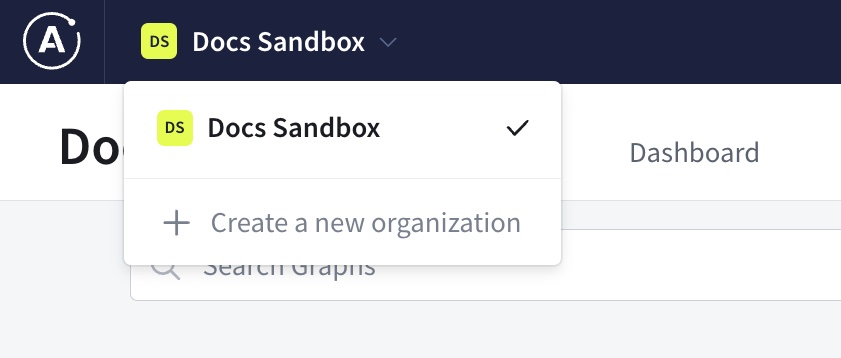
A single organization can include any number of graphs, so a single company rarely needs more than one or two organizations.
Viewing your organizations
Click the organization dropdown at the top of the page in GraphOS Studio to view the list of all organizations you belong to:
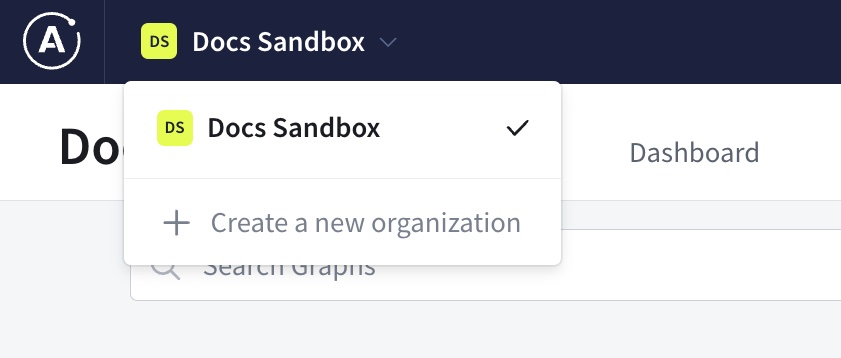
- Click on an organization to view its associated graphs and metrics.
- Each organization has a Graphs list, a Members management page, and a Settings page.
Deleting an organization
⚠️ CAUTION
This action can't be undone!
You can delete an organization at any time. Doing so removes all traces of the organization from GraphOS.
Deleting your organization does all the following:
- Removes all user memberships from the organization
- Permanently deletes all graphs from the organization, along with their associated data. These graph IDs cannot be reused later.
- Immediately terminates any plan subscription associated with the organization. We can't issue refunds for this, unfortunately.